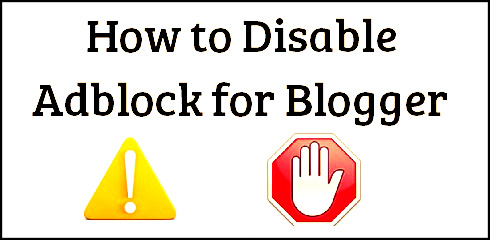Windows Start Menu ViStart 8.1.0.5180
Get you windows start menu back in windows 8 with Vistart 8. The ultimate start menu for Windows 8, Windows 7, Vista and XP you can download for free. With extra cool custom start menu skins, start menu buttons and lots of extra features.
Windows Start Menu ViStart 8.1.0.5180 - Key details
| License: | Freeware |
|---|---|
| Price: | FREE |
| File Size: | 1.22 MB |
| Released: | Oct 27, 2013 |
| Downloads: | Total: 12857 | This Week: 2 |
| Author: | Lee-Soft.com |